Core Concepts - Plugins
Build a panel plugin
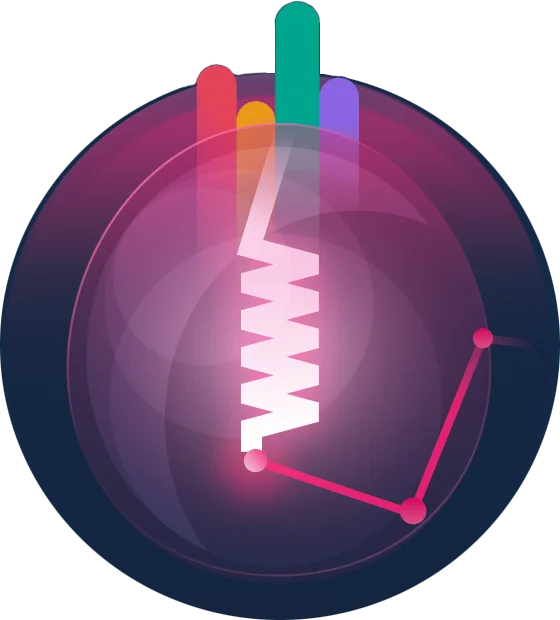
Preface
Please read the docs on panel plugin development and the getting started guide before continuing.
Overview
In this walkthrough, we’ll build a simple plugin that adds a new form field that can be used in forms. This also means it will be available to users in their panels.
You can find the final code for this plugin at https://github.com/awcodes/clock-widget.
Step 1: Create the plugin
First, we’ll create the plugin using the steps outlined in the getting started guide.
Step 2: Clean up
Next, we’ll clean up the plugin to remove the boilerplate code we don’t need. This will seem like a lot, but since this is a simple plugin, we can remove a lot of the boilerplate code.
Remove the following directories and files:
configdatabasesrc/Commandssrc/Facadesstubs
Since our plugin doesn’t have any settings or additional methods needed for functionality, we can also remove the ClockWidgetPlugin.php file.
ClockWidgetPlugin.php
Since Filament v3 recommends that users style their plugins with a custom filament theme, we’ll remove the files needed for using css in the plugin. This is optional, and you can still use css if you want, but it is not recommended.
resources/csspostcss.config.jstailwind.config.js
Now we can clean up our composer.json file to remove unneeded options.
"autoload": {
"psr-4": {
// We can remove the database factories
"Awcodes\\ClockWidget\\Database\\Factories\\": "database/factories/"
}
},
"extra": {
"laravel": {
// We can remove the facade
"aliases": {
"ClockWidget": "Awcodes\\ClockWidget\\Facades\\ClockWidget"
}
}
},
The last step is to update the package.json file to remove unneeded options. Replace the contents of package.json with the following.
{
"private": true,
"type": "module",
"scripts": {
"dev": "node bin/build.js --dev",
"build": "node bin/build.js"
},
"devDependencies": {
"esbuild": "^0.17.19"
}
}
Then we need to install our dependencies.
npm install
You may also remove the Testing directories and files, but we’ll leave them in for now, although we won’t be using them for this example, and we highly recommend that you write tests for your plugins.
Step 3: Setting up the provider
Now that we have our plugin cleaned up, we can start adding our code. The boilerplate in the src/ClockWidgetServiceProvider.php file has a lot going on so, let’s delete everything and start from scratch.
In this example, we will be registering an async Alpine component. Since these assets are only loaded on request, we can register them as normal in the
packageBooted()method. If you are registering assets, like CSS or JS files, that get loaded on every page regardless of if they are used or not, you should register them in theregister()method of thePluginconfiguration object, using$panel->assets(). Otherwise, if you register them in thepackageBooted()method, they will be loaded in every panel, regardless of whether or not the plugin has been registered for that panel.
We need to be able to register our Widget with the panel and load our Alpine component when the widget is used. To do this, we’ll need to add the following to the packageBooted method in our service provider. This will register our widget component with Livewire and our Alpine component with the Filament Asset Manager.
use Filament\Support\Assets\AlpineComponent;
use Filament\Support\Facades\FilamentAsset;
use Livewire\Livewire;
use Spatie\LaravelPackageTools\Package;
use Spatie\LaravelPackageTools\PackageServiceProvider;
class ClockWidgetServiceProvider extends PackageServiceProvider
{
public static string $name = 'clock-widget';
public function configurePackage(Package $package): void
{
$package->name(static::$name)
->hasViews()
->hasTranslations();
}
public function packageBooted(): void
{
Livewire::component('clock-widget', ClockWidget::class);
// Asset Registration
FilamentAsset::register(
assets:[
AlpineComponent::make('clock-widget', __DIR__ . '/../resources/dist/clock-widget.js'),
],
package: 'awcodes/clock-widget'
);
}
}
Step 4: Create the widget
Now we can create our widget. We’ll first need to extend Filament’s Widget class in our ClockWidget.php file and tell it where to find the view for the widget. Since we are using the PackageServiceProvider to register our views, we can use the :: syntax to tell Filament where to find the view.
use Filament\Widgets\Widget;
class ClockWidget extends Widget
{
protected static string $view = 'clock-widget::widget';
}
Next, we’ll need to create the view for our widget. Create a new file at resources/views/widget.blade.php and add the following code. We’ll make use of Filament’s blade components to save time on writing the html for the widget.
We are using async Alpine to load our Alpine component, so we’ll need to add the x-load attribute to the div to tell Alpine to load our component. You can learn more about this in the Core Concepts section of the docs.
<x-filament-widgets::widget>
<x-filament::section>
<x-slot name="heading">
{{ __('clock-widget::clock-widget.title') }}
</x-slot>
<div
x-load
x-load-src="{{ \Filament\Support\Facades\FilamentAsset::getAlpineComponentSrc('clock-widget', 'awcodes/clock-widget') }}"
x-data="clockWidget()"
class="text-center"
>
<p>{{ __('clock-widget::clock-widget.description') }}</p>
<p class="text-xl" x-text="time"></p>
</div>
</x-filament::section>
</x-filament-widgets::widget>
Next, we need to write our Alpine component in src/js/index.js. And build our assets with npm run build.
export default function clockWidget() {
return {
time: new Date().toLocaleTimeString(),
init() {
setInterval(() => {
this.time = new Date().toLocaleTimeString();
}, 1000);
}
}
}
We should also add translations for the text in the widget so users can translate the widget into their language. We’ll add the translations to resources/lang/en/widget.php.
return [
'title' => 'Clock Widget',
'description' => 'Your current time is:',
];
Step 5: Update your README
You’ll want to update your README.md file to include instructions on how to install your plugin and any other information you want to share with users, Like how to use it in their projects. For example:
// Register the plugin and/or Widget in your Panel provider:
use Awcodes\ClockWidget\ClockWidgetWidget;
public function panel(Panel $panel): Panel
{
return $panel
->widgets([
ClockWidgetWidget::class,
]);
}
And, that’s it, our users can now install our plugin and use it in their projects.
Edit on GitHubStill need help? Join our Discord community or open a GitHub discussion
