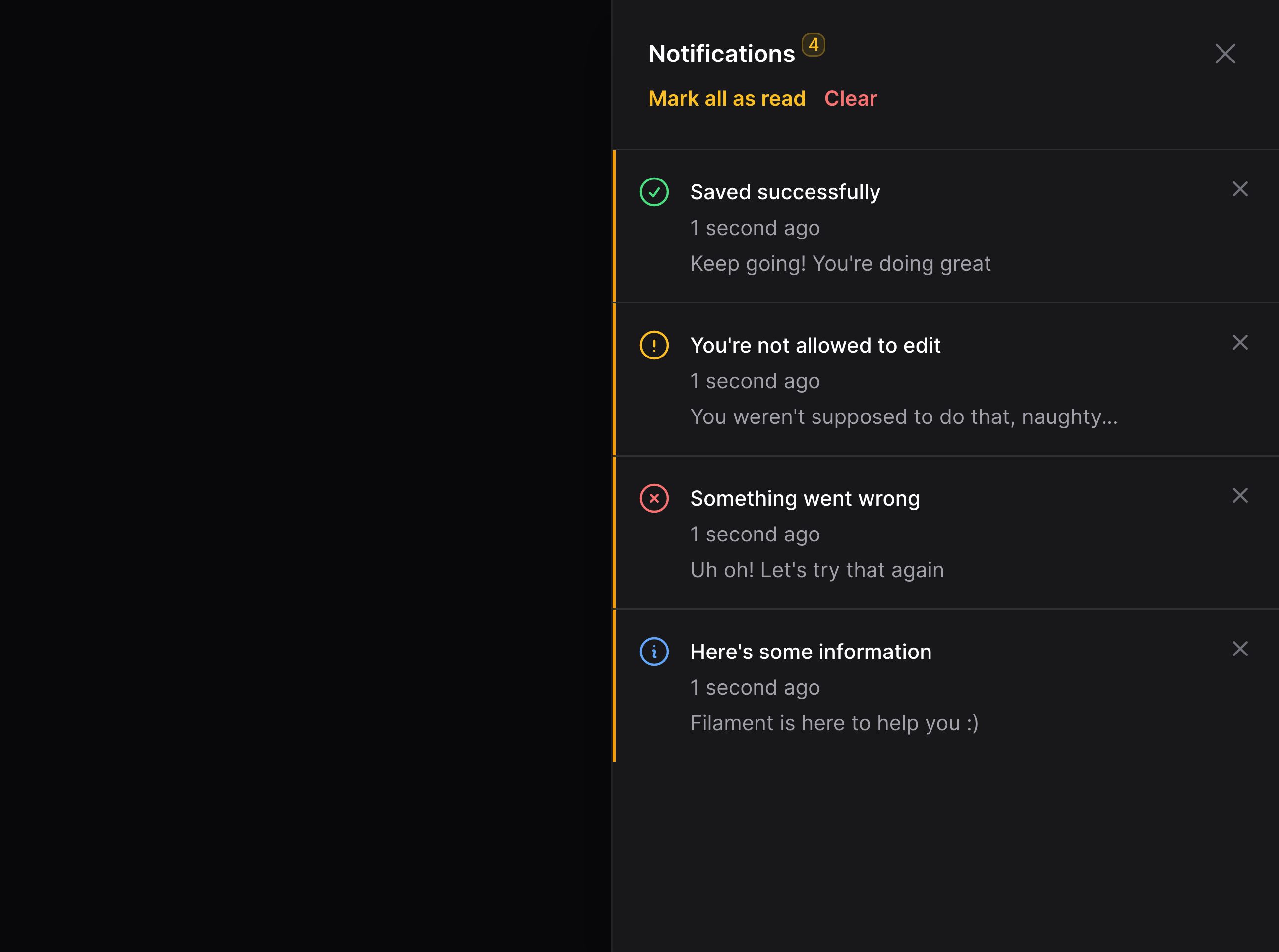Notifications
Database notifications
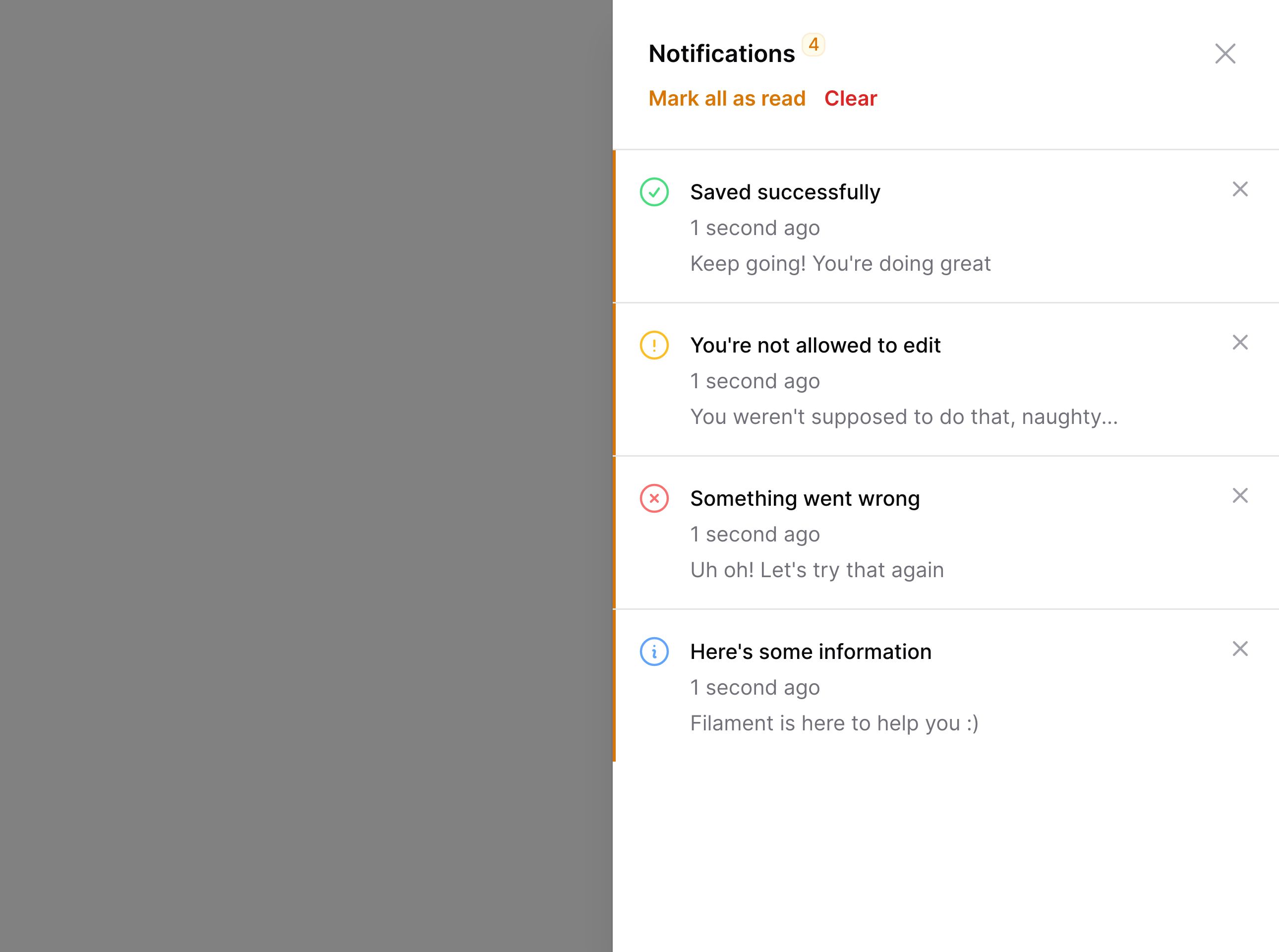
Setting up the notifications database table
Before we start, make sure that the Laravel notifications table is added to your database:
# Laravel 11 and higher
php artisan make:notifications-table
# Laravel 10
php artisan notifications:table
If you’re using PostgreSQL, make sure that the
datacolumn in the migration is usingjson():$table->json('data').
If you’re using UUIDs for your
Usermodel, make sure that yournotifiablecolumn is usinguuidMorphs():$table->uuidMorphs('notifiable').
Rendering the database notifications modal
If you want to add database notifications to a panel, follow this part of the guide.
If you’d like to render the database notifications modal outside of the Panel Builder, you’ll need to add a new Livewire component to your Blade layout:
@livewire('database-notifications')
To open the modal, you must have a “trigger” button in your view. Create a new trigger button component in your app, for instance at /resources/views/filament/notifications/database-notifications-trigger.blade.php:
<button type="button">
Notifications ({{ $unreadNotificationsCount }} unread)
</button>
$unreadNotificationsCount is a variable automatically passed to this view, which provides it with a real-time count of unread notifications the user has.
In the service provider, point to this new trigger view:
use Filament\Notifications\Livewire\DatabaseNotifications;
DatabaseNotifications::trigger('filament.notifications.database-notifications-trigger');
Now, click on the trigger button that is rendered in your view. A modal should appear containing your database notifications when clicked!
Adding the database notifications modal to a panel
You can enable database notifications in a panel’s configuration:
use Filament\Panel;
public function panel(Panel $panel): Panel
{
return $panel
// ...
->databaseNotifications();
}
To learn more, visit the Panel Builder documentation.
Sending database notifications
There are several ways to send database notifications, depending on which one suits you best.
You may use our fluent API:
use Filament\Notifications\Notification;
$recipient = auth()->user();
Notification::make()
->title('Saved successfully')
->sendToDatabase($recipient);
Or, use the notify() method:
use Filament\Notifications\Notification;
$recipient = auth()->user();
$recipient->notify(
Notification::make()
->title('Saved successfully')
->toDatabase(),
);
Laravel sends database notifications using the queue. Ensure your queue is running in order to receive the notifications.
Alternatively, use a traditional Laravel notification class by returning the notification from the toDatabase() method:
use App\Models\User;
use Filament\Notifications\Notification;
public function toDatabase(User $notifiable): array
{
return Notification::make()
->title('Saved successfully')
->getDatabaseMessage();
}
Receiving database notifications
Without any setup, new database notifications will only be received when the page is first loaded.
Polling for new database notifications
Polling is the practice of periodically making a request to the server to check for new notifications. This is a good approach as the setup is simple, but some may say that it is not a scalable solution as it increases server load.
By default, Livewire polls for new notifications every 30 seconds:
use Filament\Notifications\Livewire\DatabaseNotifications;
DatabaseNotifications::pollingInterval('30s');
You may completely disable polling if you wish:
use Filament\Notifications\Livewire\DatabaseNotifications;
DatabaseNotifications::pollingInterval(null);
Using Echo to receive new database notifications with websockets
Alternatively, the package has a native integration with Laravel Echo. Make sure Echo is installed, as well as a server-side websockets integration like Pusher.
Once websockets are set up, you can automatically dispatch a DatabaseNotificationsSent event by setting the isEventDispatched parameter to true when sending the notification. This will trigger the immediate fetching of new notifications for the user:
use Filament\Notifications\Notification;
$recipient = auth()->user();
Notification::make()
->title('Saved successfully')
->sendToDatabase($recipient, isEventDispatched: true);
Marking database notifications as read
There is a button at the top of the modal to mark all notifications as read at once. You may also add Actions to notifications, which you can use to mark individual notifications as read. To do this, use the markAsRead() method on the action:
use Filament\Notifications\Actions\Action;
use Filament\Notifications\Notification;
Notification::make()
->title('Saved successfully')
->success()
->body('Changes to the post have been saved.')
->actions([
Action::make('view')
->button()
->markAsRead(),
])
->send();
Alternatively, you may use the markAsUnread() method to mark a notification as unread:
use Filament\Notifications\Actions\Action;
use Filament\Notifications\Notification;
Notification::make()
->title('Saved successfully')
->success()
->body('Changes to the post have been saved.')
->actions([
Action::make('markAsUnread')
->button()
->markAsUnread(),
])
->send();
Opening the database notifications modal
Instead of rendering the trigger button as described above, you can always open the database notifications modal from anywhere by dispatching an open-modal browser event:
<button
x-data="{}"
x-on:click="$dispatch('open-modal', { id: 'database-notifications' })"
type="button"
>
Notifications
</button>
Still need help? Join our Discord community or open a GitHub discussion