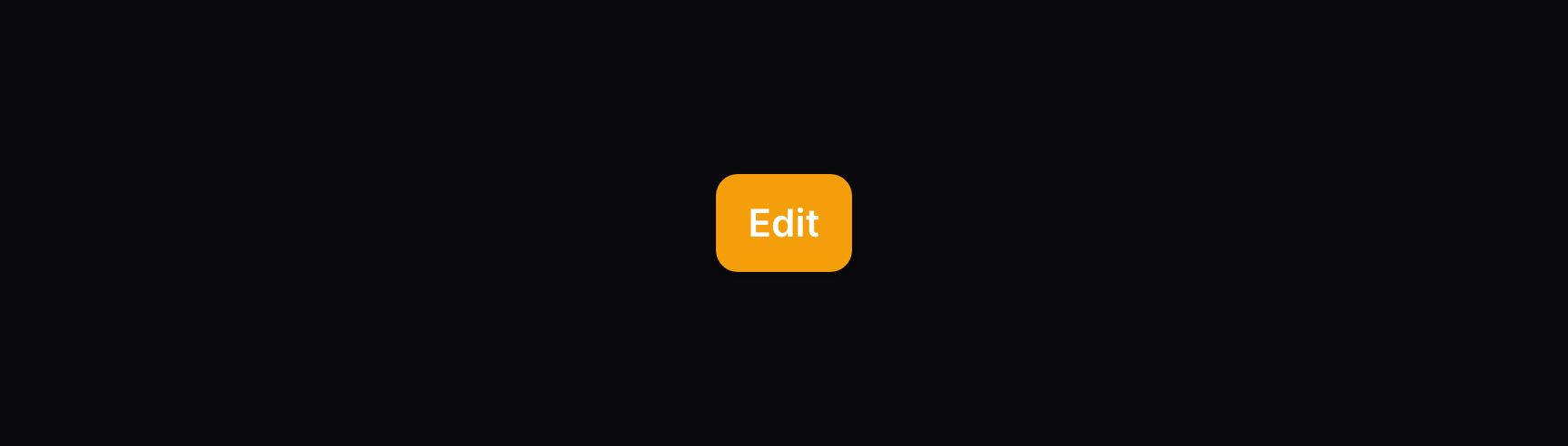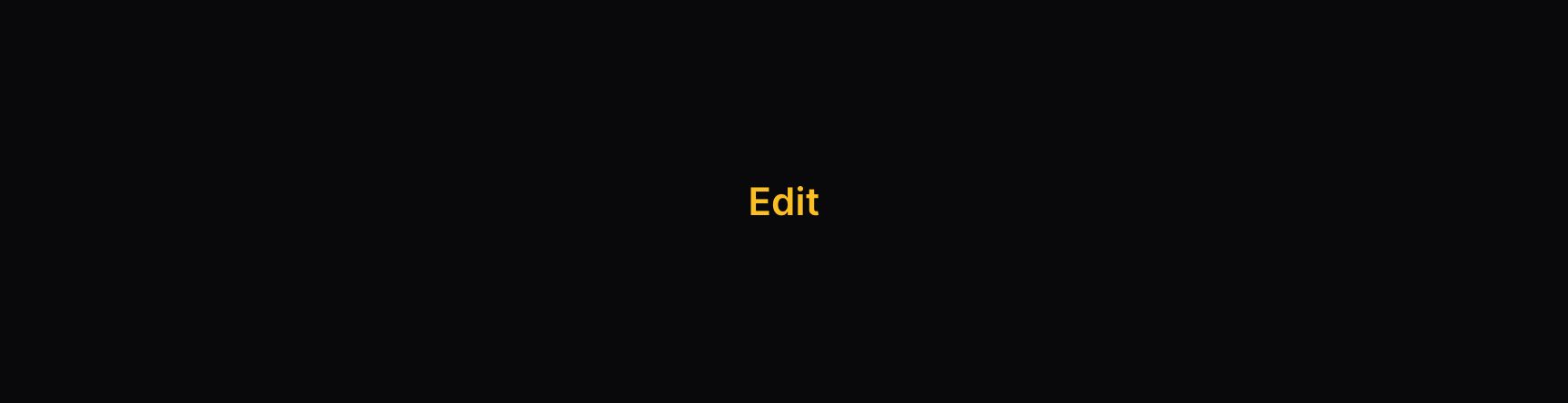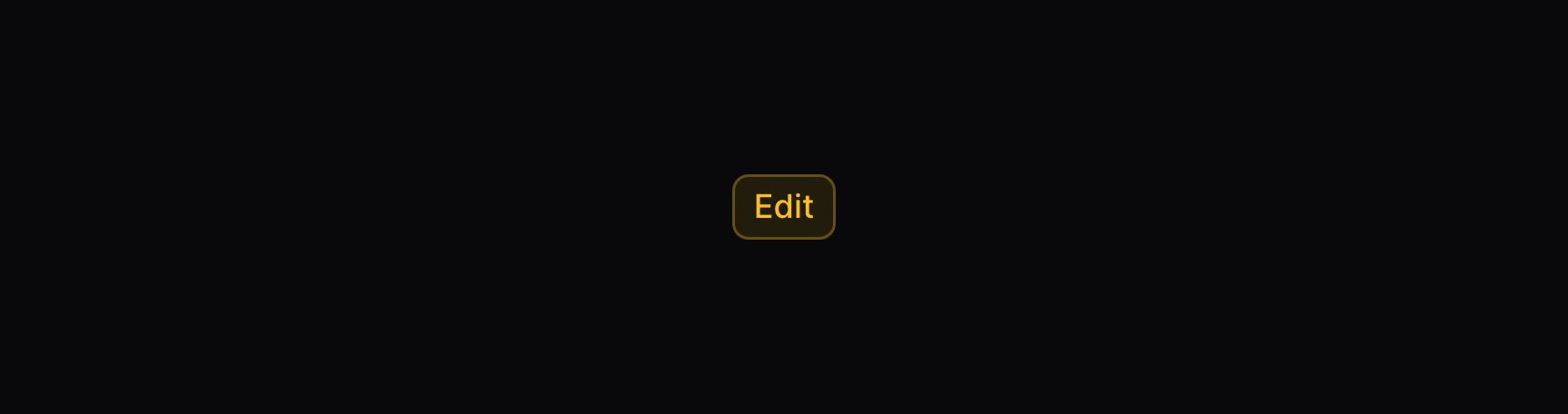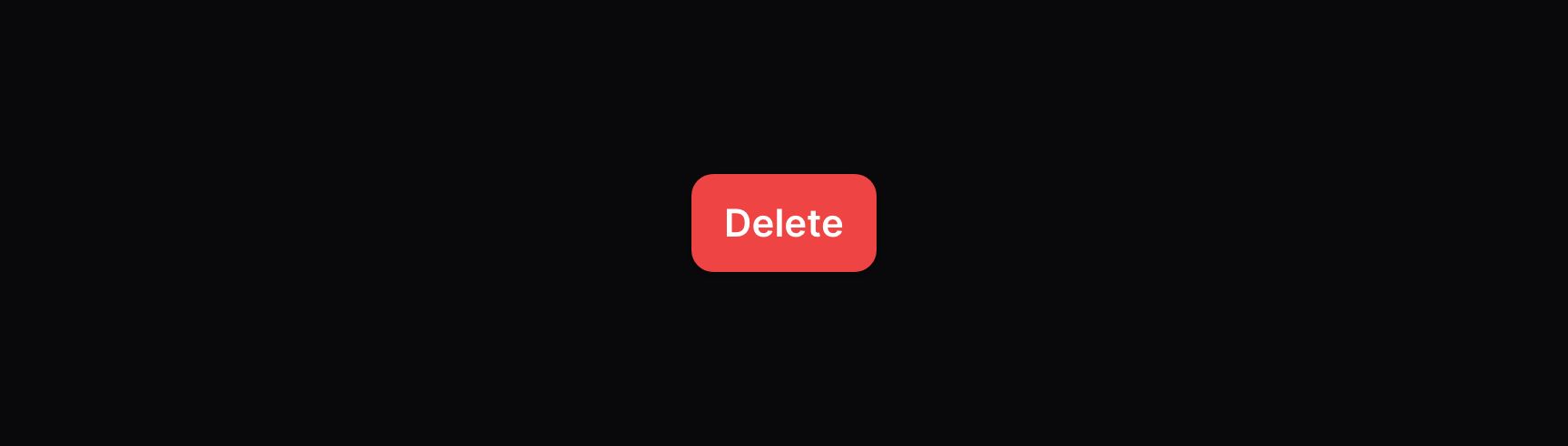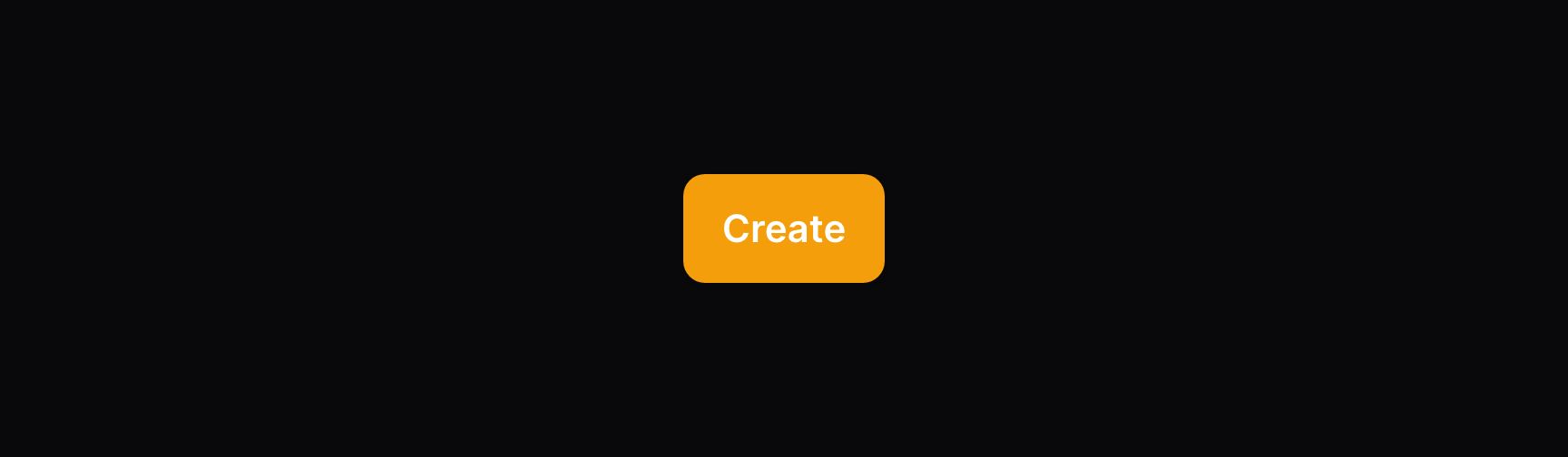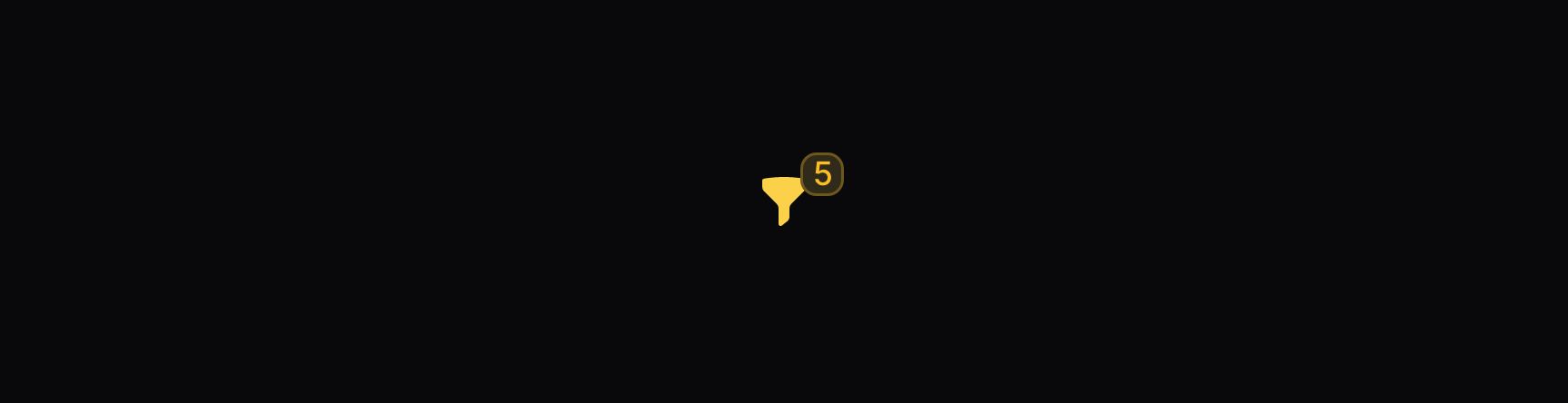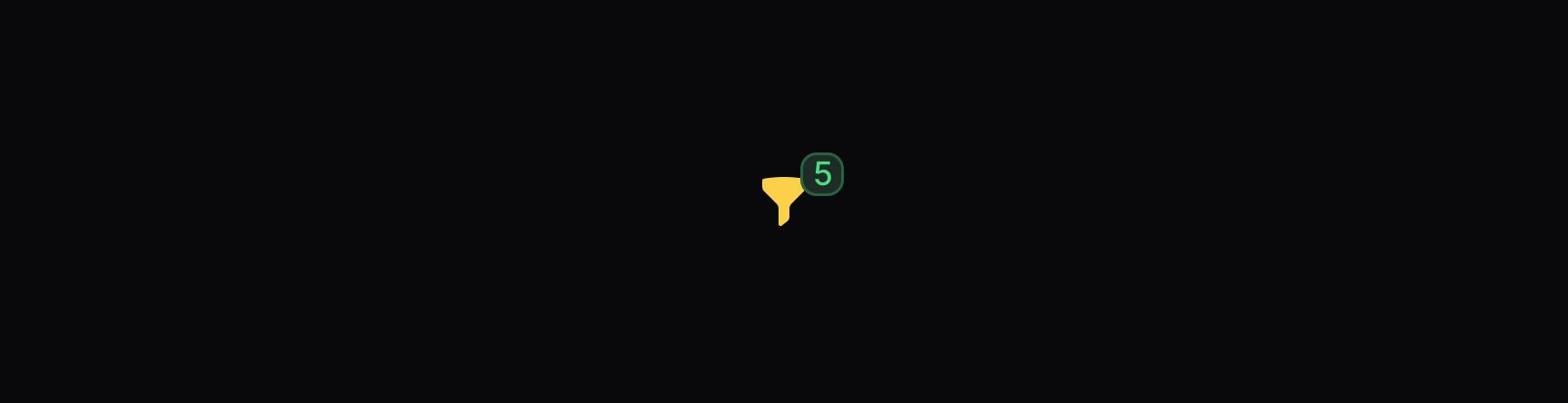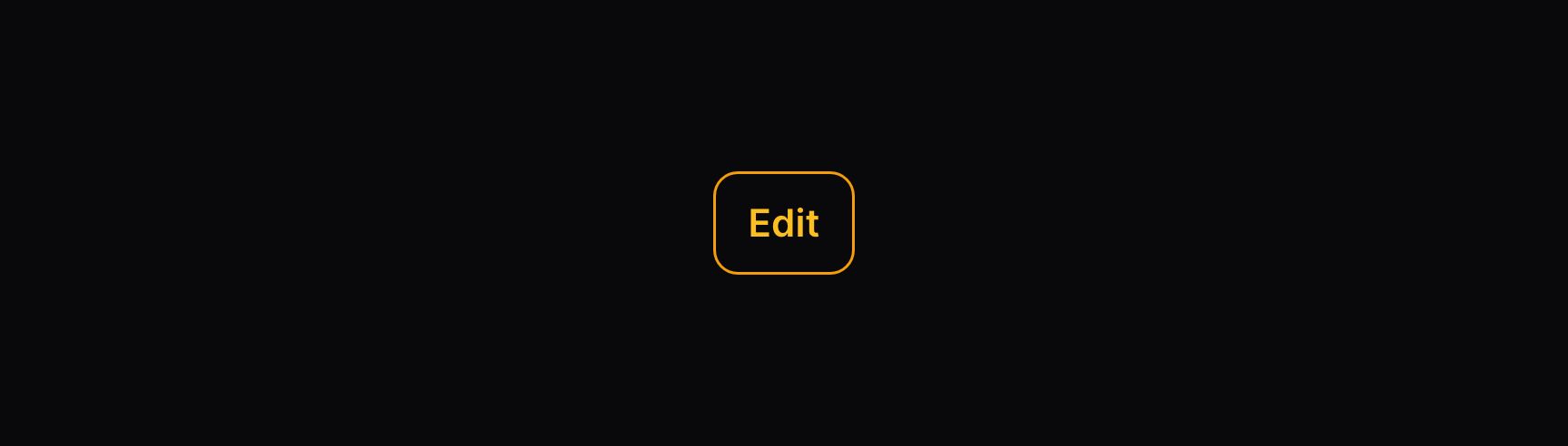Actions
Trigger button
Overview
All actions have a trigger button. When the user clicks on it, the action is executed - a modal will open, a closure function will be executed, or they will be redirected to a URL.
This page is about customizing the look of that trigger button.
Choosing a trigger style
Out of the box, action triggers have 4 styles - “button”, “link”, “icon button”, and “badge”.
“Button” triggers have a background color, label, and optionally an icon. Usually, this is the default button style, but you can use it manually with the button() method:
Action::make('edit')
->button()
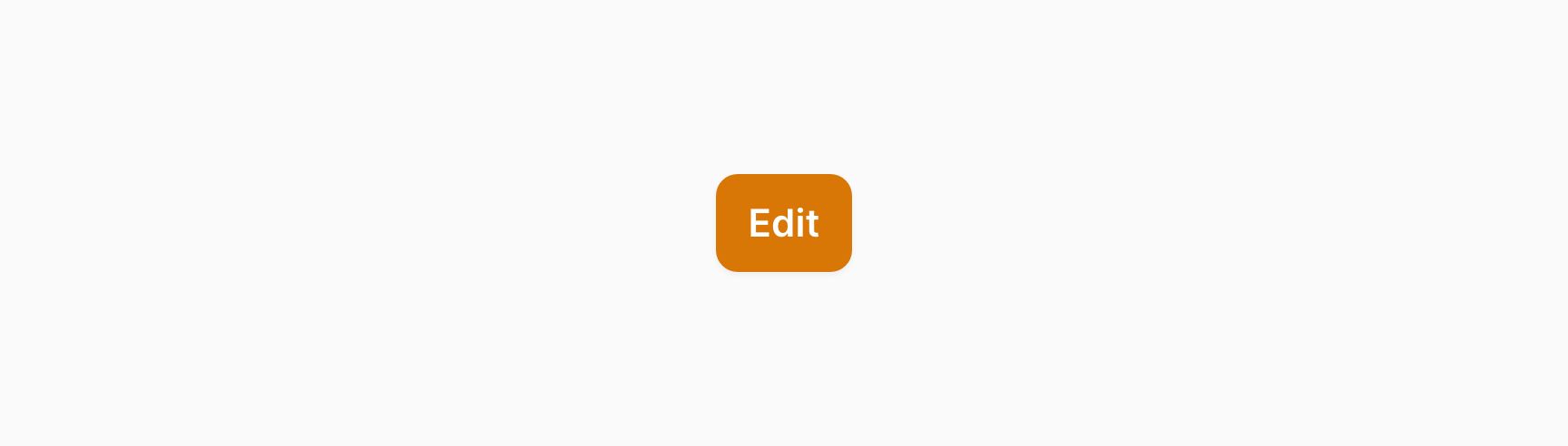
“Link” triggers have no background color. They must have a label and optionally an icon. They look like a link that you might find embedded within text. You can switch to that style with the link() method:
Action::make('edit')
->link()
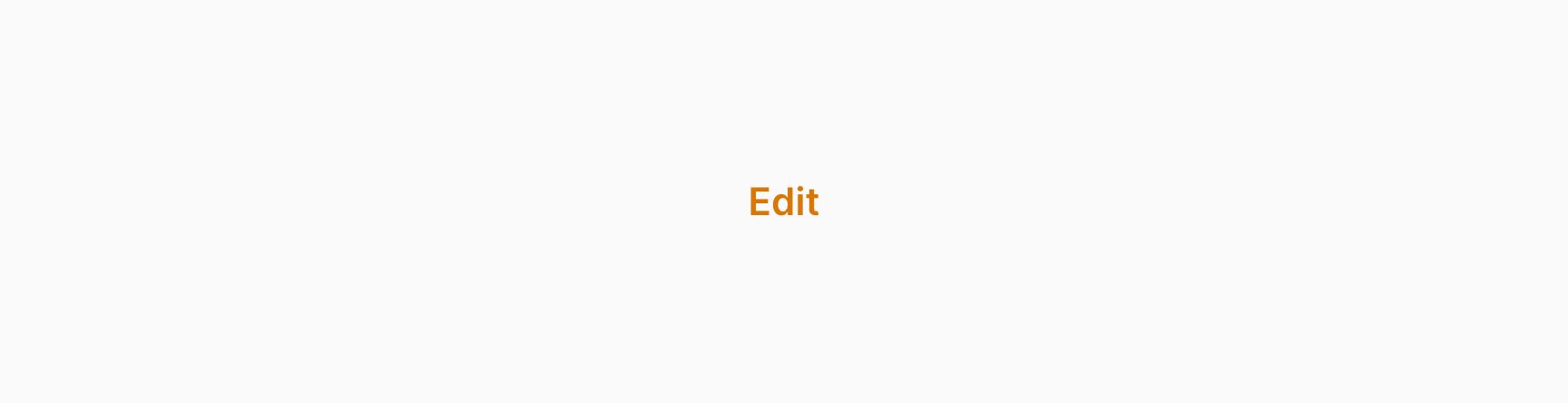
“Icon button” triggers are circular buttons with an icon and no label. You can switch to that style with the iconButton() method:
Action::make('edit')
->icon('heroicon-m-pencil-square')
->iconButton()
“Badge” triggers have a background color, label, and optionally an icon. You can use a badge as trigger using the badge() method:
Action::make('edit')
->badge()
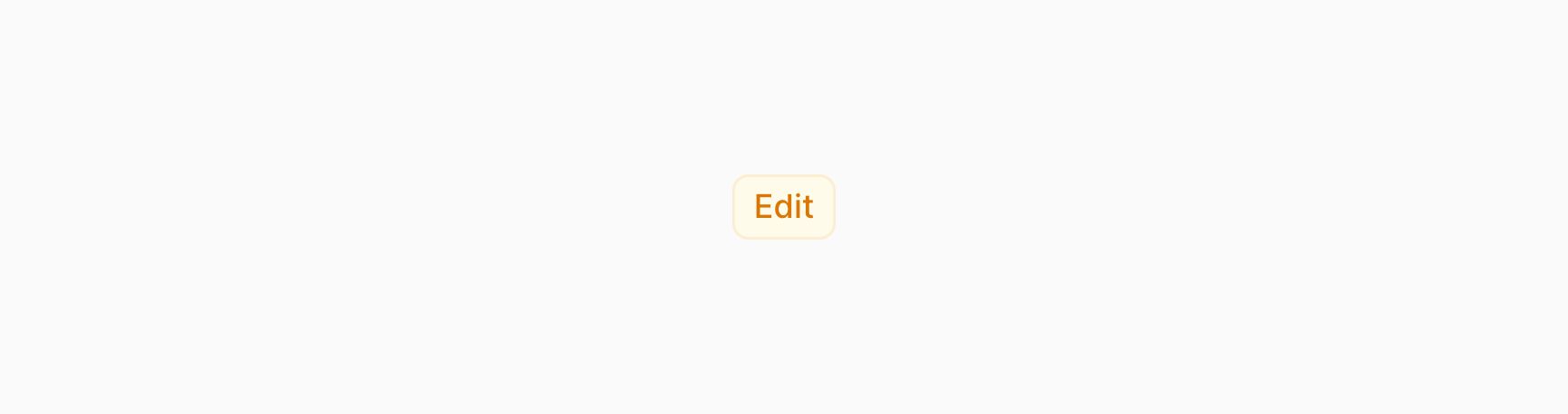
Using an icon button on mobile devices only
You may want to use a button style with a label on desktop, but remove the label on mobile. This will transform it into an icon button. You can do this with the labeledFrom() method, passing in the responsive breakpoint at which you want the label to be added to the button:
Action::make('edit')
->icon('heroicon-m-pencil-square')
->button()
->labeledFrom('md')
Setting a label
By default, the label of the trigger button is generated from its name. You may customize this using the label() method:
Action::make('edit')
->label('Edit post')
->url(fn (): string => route('posts.edit', ['post' => $this->post]))
Optionally, you can have the label automatically translated using Laravel’s localization features with the translateLabel() method:
Action::make('edit')
->translateLabel() // Equivalent to `label(__('Edit'))`
->url(fn (): string => route('posts.edit', ['post' => $this->post]))
Setting a color
Buttons may have a color to indicate their significance. It may be either danger, gray, info, primary, success or warning:
Action::make('delete')
->color('danger')
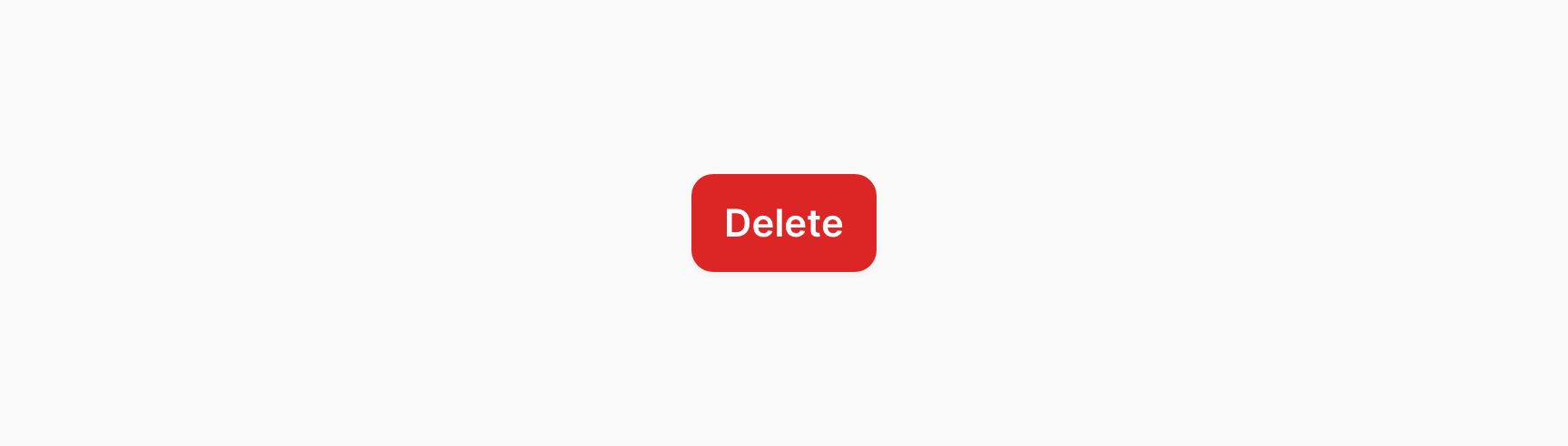
Setting a size
Buttons come in 3 sizes - ActionSize::Small, ActionSize::Medium or ActionSize::Large. You can change the size of the action’s trigger using the size() method:
use Filament\Support\Enums\ActionSize;
Action::make('create')
->size(ActionSize::Large)
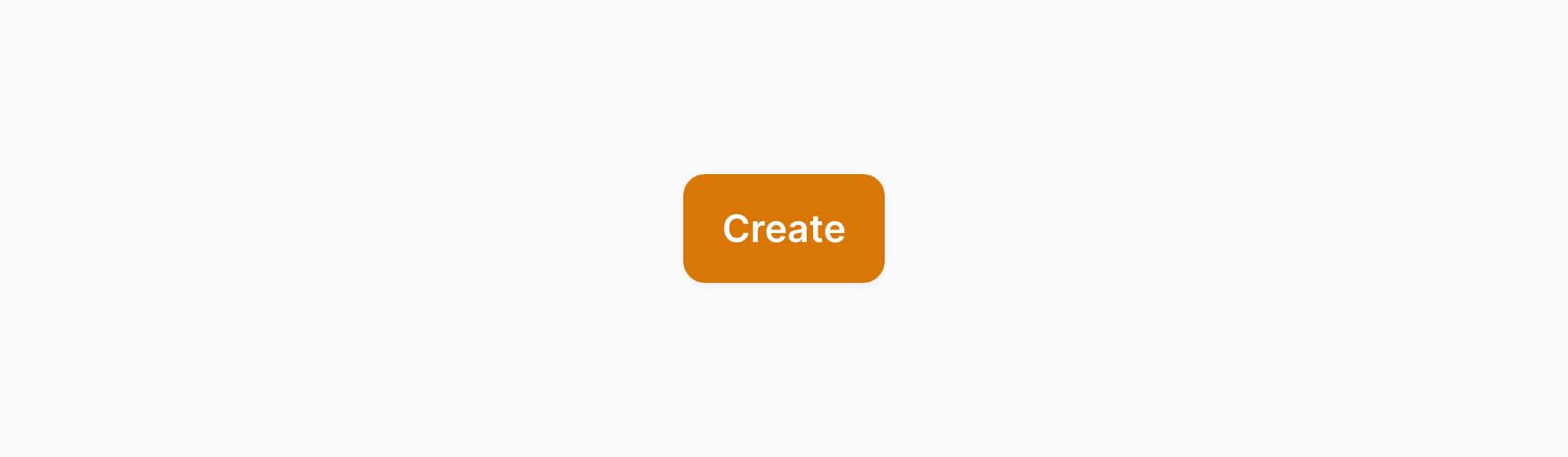
Setting an icon
Buttons may have an icon to add more detail to the UI. You can set the icon using the icon() method:
Action::make('edit')
->url(fn (): string => route('posts.edit', ['post' => $this->post]))
->icon('heroicon-m-pencil-square')
You can also change the icon’s position to be after the label instead of before it, using the iconPosition() method:
use Filament\Support\Enums\IconPosition;
Action::make('edit')
->url(fn (): string => route('posts.edit', ['post' => $this->post]))
->icon('heroicon-m-pencil-square')
->iconPosition(IconPosition::After)
Authorization
You may conditionally show or hide actions for certain users. To do this, you can use either the visible() or hidden() methods:
Action::make('edit')
->url(fn (): string => route('posts.edit', ['post' => $this->post]))
->visible(auth()->user()->can('update', $this->post))
Action::make('edit')
->url(fn (): string => route('posts.edit', ['post' => $this->post]))
->hidden(! auth()->user()->can('update', $this->post))
This is useful for authorization of certain actions to only users who have permission.
Disabling a button
If you want to disable a button instead of hiding it, you can use the disabled() method:
Action::make('delete')
->disabled()
You can conditionally disable a button by passing a boolean to it:
Action::make('delete')
->disabled(! auth()->user()->can('delete', $this->post))
Registering keybindings
You can attach keyboard shortcuts to trigger buttons. These use the same key codes as Mousetrap:
use Filament\Actions\Action;
Action::make('save')
->action(fn () => $this->save())
->keyBindings(['command+s', 'ctrl+s'])
Adding a badge to the corner of the button
You can add a badge to the corner of the button, to display whatever you want. It’s useful for displaying a count of something, or a status indicator:
use Filament\Actions\Action;
Action::make('filter')
->iconButton()
->icon('heroicon-m-funnel')
->badge(5)
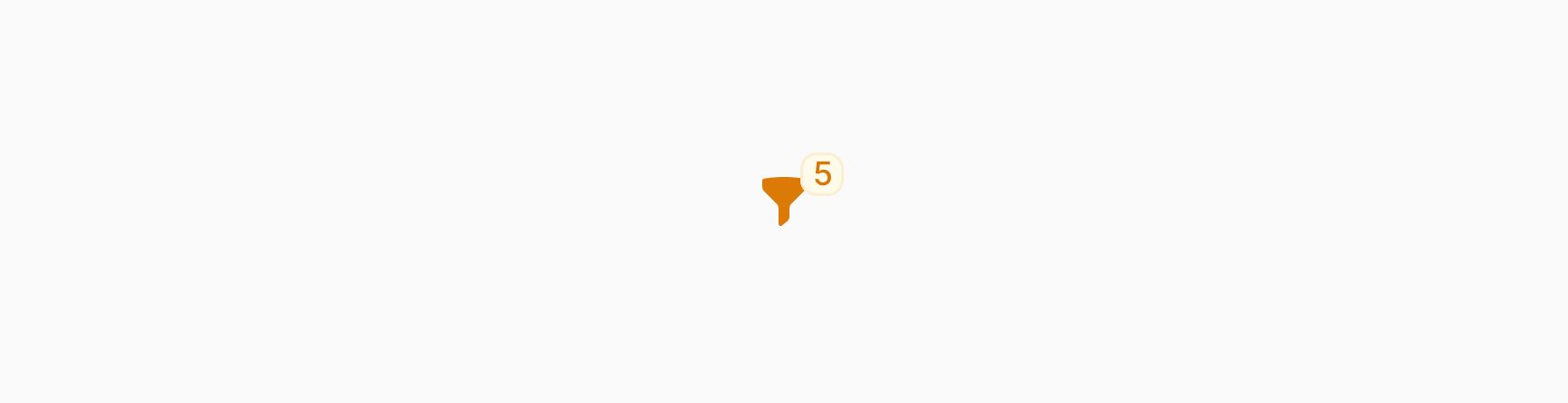
You can also pass a color to be used for the badge, which can be either danger, gray, info, primary, success and warning:
use Filament\Actions\Action;
Action::make('filter')
->iconButton()
->icon('heroicon-m-funnel')
->badge(5)
->badgeColor('success')
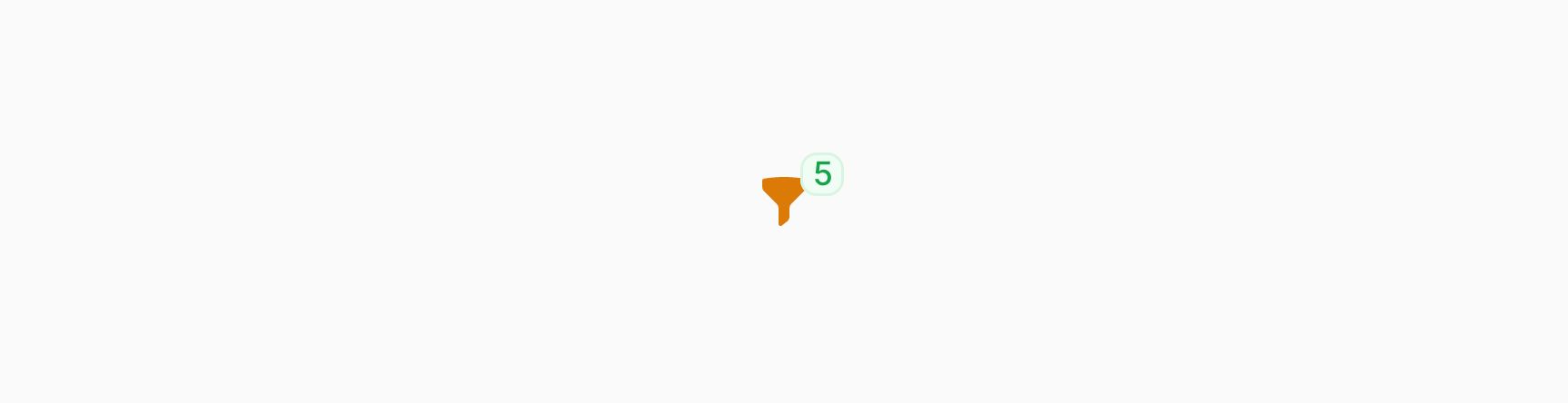
Outlined button style
When you’re using the “button” trigger style, you might wish to make it less prominent. You could use a different color, but sometimes you might want to make it outlined instead. You can do this with the outlined() method:
use Filament\Actions\Action;
Action::make('edit')
->url(fn (): string => route('posts.edit', ['post' => $this->post]))
->button()
->outlined()
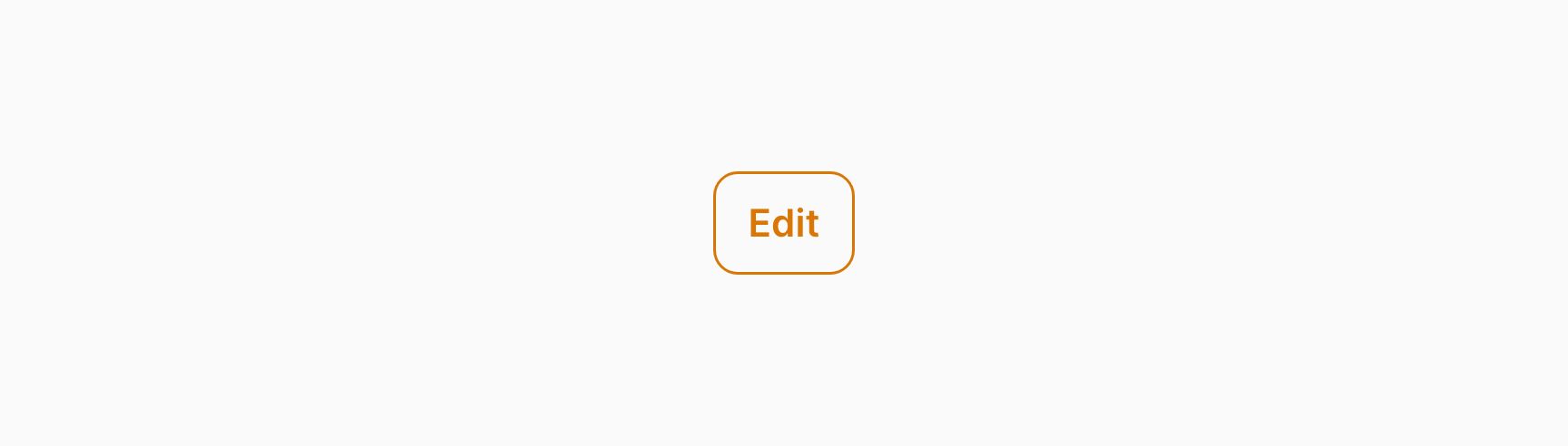
Adding extra HTML attributes
You can pass extra HTML attributes to the button which will be merged onto the outer DOM element. Pass an array of attributes to the extraAttributes() method, where the key is the attribute name and the value is the attribute value:
use Filament\Actions\Action;
Action::make('edit')
->url(fn (): string => route('posts.edit', ['post' => $this->post]))
->extraAttributes([
'title' => 'Edit this post',
])
If you pass CSS classes in a string, they will be merged with the default classes that already apply to the other HTML element of the button:
use Filament\Actions\Action;
Action::make('edit')
->url(fn (): string => route('posts.edit', ['post' => $this->post]))
->extraAttributes([
'class' => 'mx-auto my-8',
])
Still need help? Join our Discord community or open a GitHub discussion